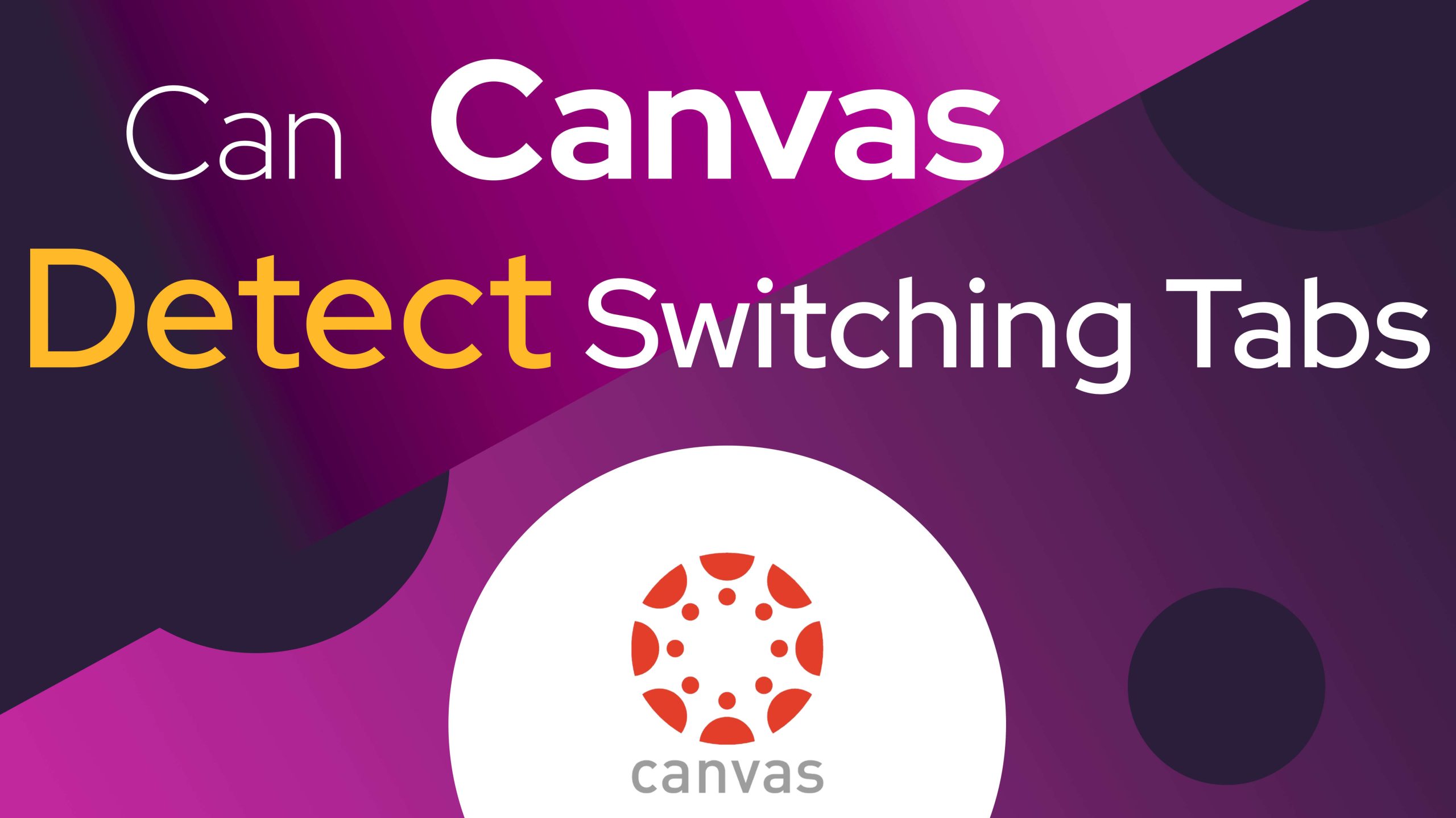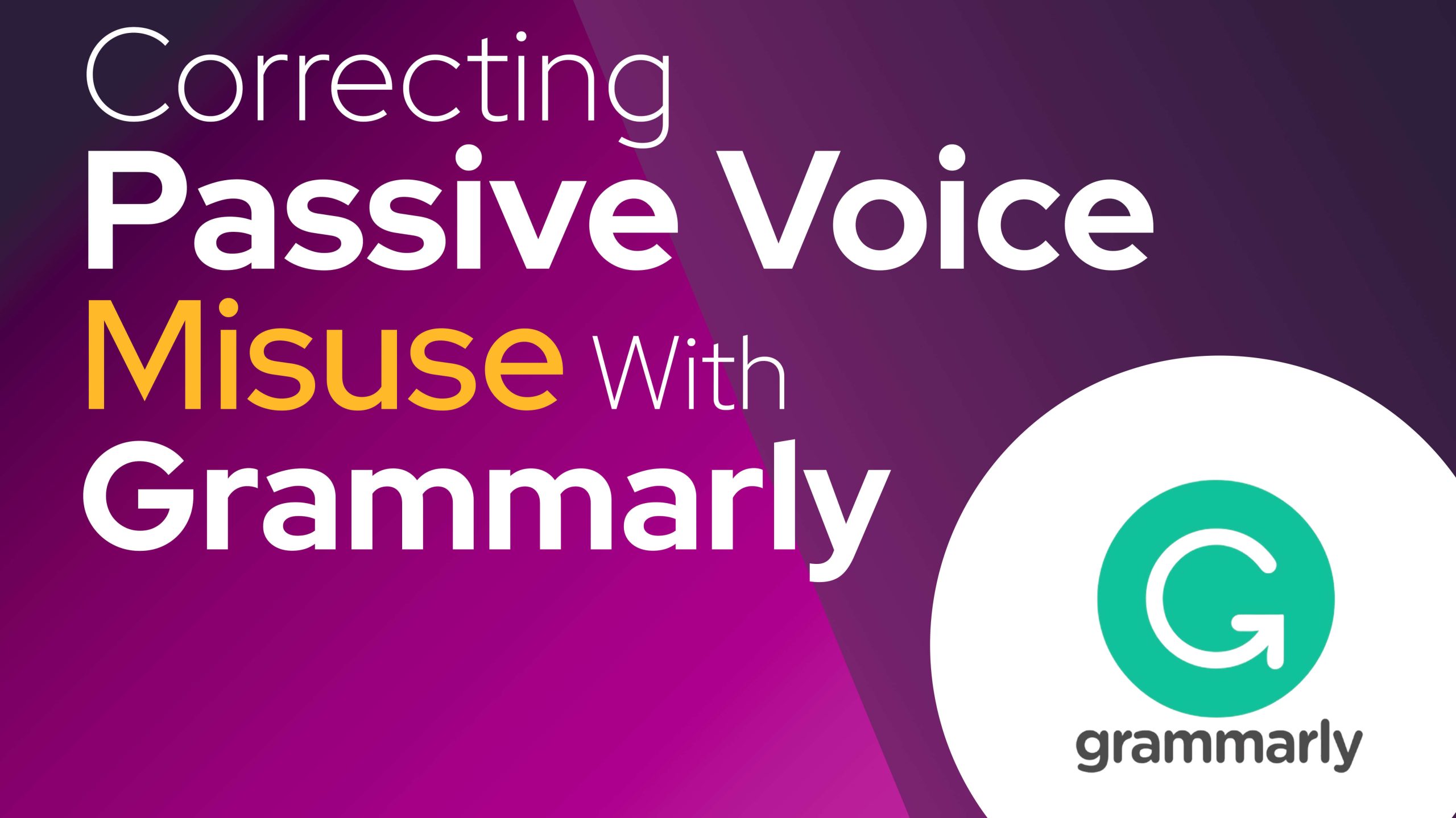You may be questioning if Canvas, a much-liked online class system, keeps tabs on your actions when you flick between tabs or windows. Guess what? It’s not so simple. Here’s why:
There are things like Respondus and Partner Webinar out there. These help make tests fair by stopping students from peeking at different screens or using other browsers during exams.
What About Switching Internet Browsers?
Here’s a simple version: If students stop doing a quiz on Canvas, teachers may sense they’re not focused. Yet, they can’t exactly see what these students are looking at. On the flipside, using special monitoring tools, teachers can step in if students try to go on different websites or browsers.
Proctoring and Canvas
Non-proctored Tests: Canvas can’t see if you change tabs in a simple test.
Proctored Tests: In some tests, you use a program called Respondus monitor. It lets Blackboard or Canvas know if you swap between tabs. This could make the program take you back to the test page.
It’s wise not to switch tabs in a Canvas test unless you know it’s not tracked.

What Information is Recorded and Followed on Canvas
Canvas has a feature where it can keep a record of what a user does. For example, it can see if a user is closely interacting with the content or if they’ve left. Here’s what Canvas can show you:
- The websites and pages that were visited
- The things students have searched for
- The level of involvement and interaction
One thing to note though, Canvas usually can’t detect or stop users from switching between tabs or windows in the regular browsing mode, unless proctoring software is used.
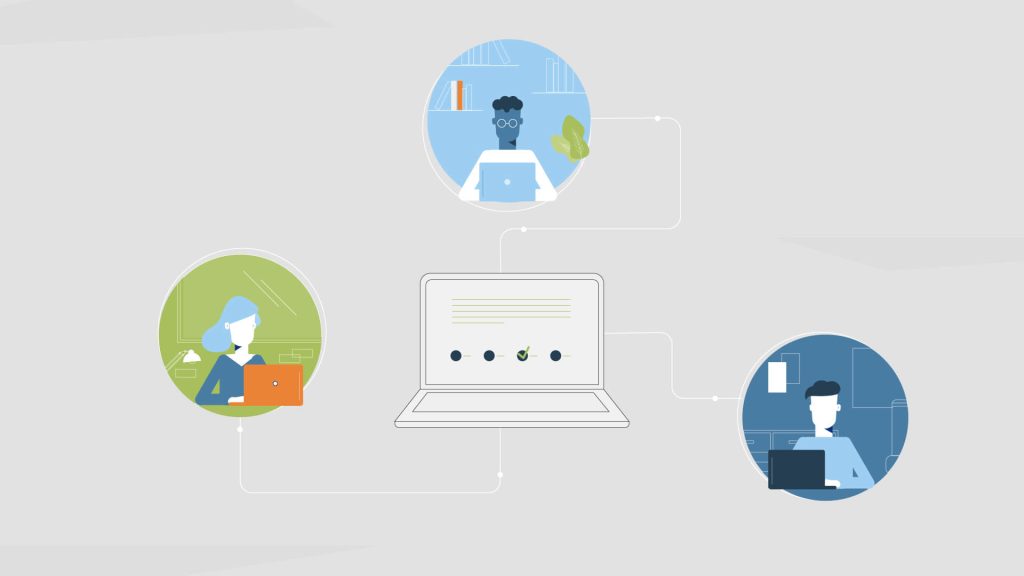
Insights Available to Teachers
Teachers and students use websites to share files and messages. The site can track how often students log in and the number of pages they look at.
Teachers can also learn how long a student stayed on a page. They can even see if a student downloaded anything. The goal is for teachers to see how active students are with tests and homework.
At the same time, teachers can tell when students stop taking their quizzes online. They can even see if students visit another page they don’t show. Because they couldn’t do this before, new tools have come up. These tools let teachers see other websites.
Two of these tools are called the Repondus and the Partner Webinar. During tests, they stop students from clicking on other tabs or using different web browsers.
Understanding the Big Picture: Keeping Online Tests Honest
Not only does swapping between tabs or browsers matter. Schools and universities often use special software just to spot if something’s been copied. Take Blackboard, for example. It has tools that sniff out borrowed content, which is particularly handy for written tests.
How Respondus Monitor Enhances Canvas Proctoring
Respondus Monitor adds to Canvas’s power to keep tests honest in online exams. The software uses a student’s webcam and microphone to watch them during the test. It uses smart tech to spot things that might not be right, like not looking at the screen, using a phone, or talking to someone. Plus, Respondus can stop students from opening new internet tabs or using different web browsers, making sure they only focus on the test. Teachers get a full report showing any strange events, helping them decide if they need to look closer. By smoothly fitting in with Canvas, Respondus Monitor gives strong test security while being easy to use.
What Teachers Can and Can’t See on Canvas
Canvas gives teachers tools to see what students are doing. Some things they can check include when students sign in, how long they stay on course pages, and their interactions with quizzes and assignments. They can also see if students downloaded any files or looked at certain modules. However, some things Canvas can’t track without extra software. For example, it can’t tell when a student opens a new tab, uses a different browser, or uses an extra device like a phone or tablet. That’s why, even though Canvas is good for tracking general engagement, it’s not the best for monitoring exams closely. So, if teachers want to make sure exams are done fairly, they might need to use extra tools.
The Role of Browser Compatibility in Canvas Functionality
Web browsing is a key part of Canvas, especially during tests. For an easy experience, use current browsers like Chrome or Firefox. They work best with all Canvas features. Older or unsupported browsers can cause problems. For example, you might struggle to open quizzes or submit homework. During monitored tests, the right browser is more crucial. Certain tools, like the Respondus LockDown Browser, ask students to use a specific browser for safety. Teachers should tell students which browsers to use. This can stop tech troubles and make tests go smoothly.
Alternative Monitoring Tools Compatible with Canvas
Other than Respondus Monitor, there are many tools that work with Canvas to make tests more secure. Proctorio is one, it uses AI to watch student actions through webcams and screens. Honorlock offers active proctoring with the ability to step in. Examity mixes AI and real proctors to watch over exams, assuring a complete review process. Each tool is unique – some use automated checks, and others use live proctors for more accurate results. Teachers can use these options to pick solutions that work best for their school and make testing on Canvas fair.
Student Privacy Concerns with Canvas Monitoring
Online testing tools are stirring worry among students. These tools, used on platforms like Canvas, need to tap into webcams, screens, and even microphones! Some students feel this steps over the line of privacy. They also worry about how their personal details are handled. To fix these worries, two important things have to be done.
First, clear communication is needed to tell them what details are being collected, how they will be used, and what’s being done to keep things safe. Second, options are needed for those feeling twitchy about online testing. This could range from old-school paper tests to other ways of checking what they have learned. Offering options can help students feel valued and comforted.
The Limitations of Non-Proctored Tests on Canvas
Tests done at home on Canvas are very convenient, but there are some problems. It’s hard to make sure every student is being honest. Without tools to watch them, students can cheat. They can look at other websites, use other gadgets, or even ask other people for help during the test. Teachers can only look at how much time the student spent on the test and when they submitted. That’s not enough to catch all cheating. To stop this, teachers can make test questions require more thinking. They can shuffle question orders or put strict time limits. Even though at-home tests aren’t perfect, if you design well and put clear rules, it can lower the chance of students cheating.
Closing Thoughts
Sure, using a computer alone for study might not feel like you’re under constant watch. But, when you add testing software into the mix, it can keep a pretty close eye on things. A wise tip for students is to stick to the test when it’s exam time and avoid wandering off on the screen. That way, you keep things honest and also cut down the chance of unexpected tech problems or warnings.
FAQ: Can Canvas Detect Switching Tabs
Is it possible for Canvas to track the websites I visit?
Hey, don’t worry! Canvas isn’t keeping tabs on every webpage you visit. But it does take note of some things! When you’re in Canvas, it knows what pages or files you look at. And, heads up, if there’s test-monitoring software on, your web surfing might be a little limited during exams.
Can my teacher tell if I open a new tab while I’m taking a Canvas quiz?
If you don’t use a software to watch over your tests, your teachers could notice no one is using the school’s website. But they won’t know if you’ve opened a new internet page. Yet, if a software like Respondus Monitor is used to supervise your test, going to a different webpage might be seen as strange and cause worry.
Can you use different web browsers for Canvas without trouble?
On Canvas, you can use different browsers. But, during tests that are watched over, it’s best to just use one. Stick with the same browser and don’t change it. This is because the tools that watch over tests can see and limit these changes. They do this to keep the test fair and honest.
Related Posts
Through digital leadership we empower people to leverage the opportunities in global economy