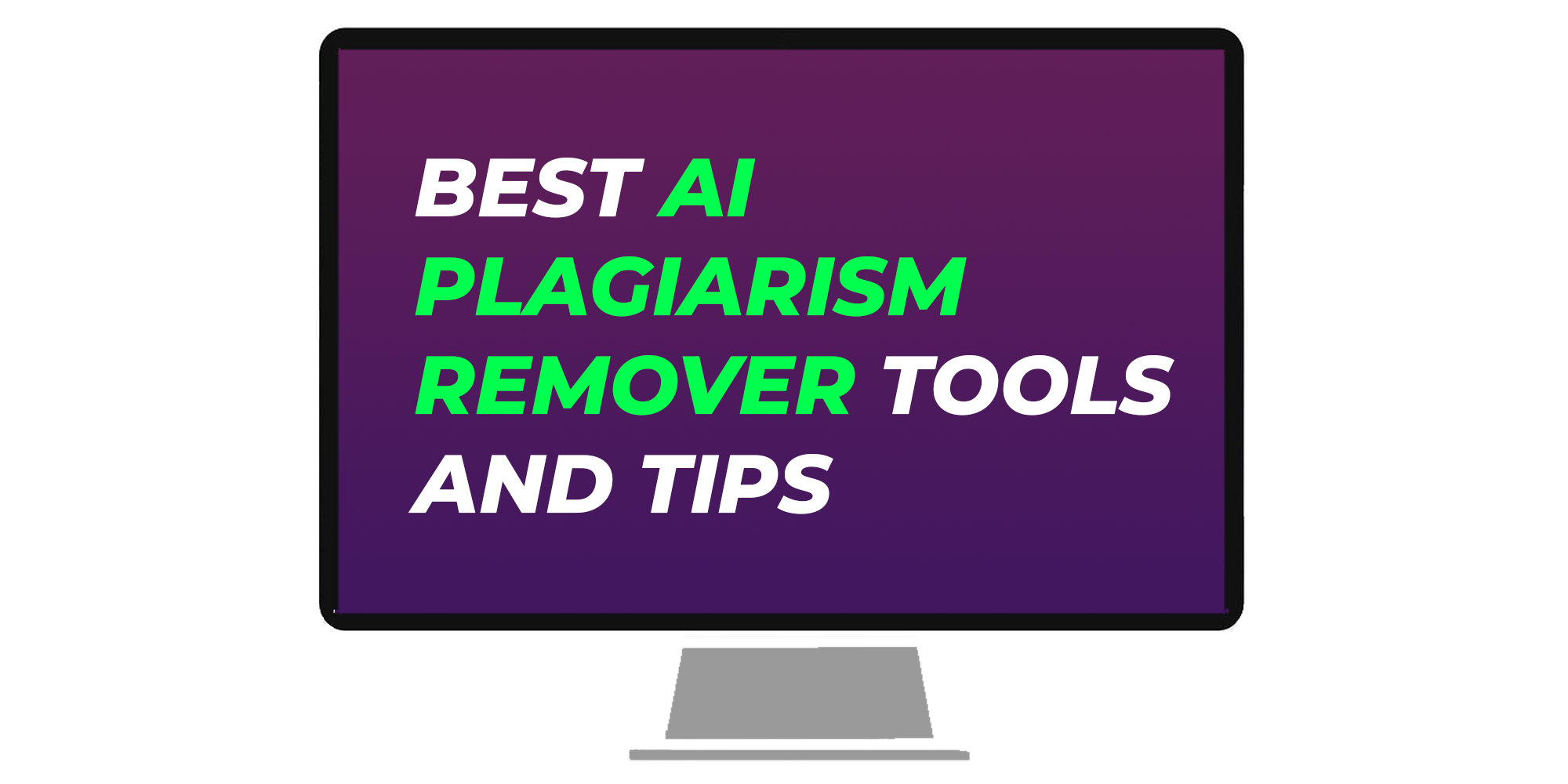If you work online, and use AI tools it can make creating content easier and faster. WordAI is one such tool. It’s not just a basic rewriter but uses machine learning to produce high-quality rewritten content. If you want to know what WordAI can do for you, this review will help. WordAI doesn’t just change words. It understands the meaning and context of sentences, providing rewrites that sound human and natural.
Imagine having a tool that improves your text’s readability and uses different words to express the same ideas. If you’re stuck writing or need a new way to say things, consider WordAI. Keep reading for a detailed review.
What is WordAI?
Using WordAI is easy. Write a paragraph and put it into WordAI. After you click “Rewrite”, WordAI understands and rewrites your words while keeping your message.
WordAI is special because it can smartly change your words while keeping the main idea the same, essentially its a humanizer for essays. It swaps words and keeps the style of your first piece, giving you new content that’s different but still has the same key points.
Alternatives to WordAI

Netus AI
You might be familiar with our Bypassers, it‘s another tool for making content. Netus AI paraphrases AI Generated content, and WordAI could clean up the gramatic mistakes so that it sound human and unique. Plus, AI detection tools can’t detect content paraphrased with Netus AI.
How to Use WordAI
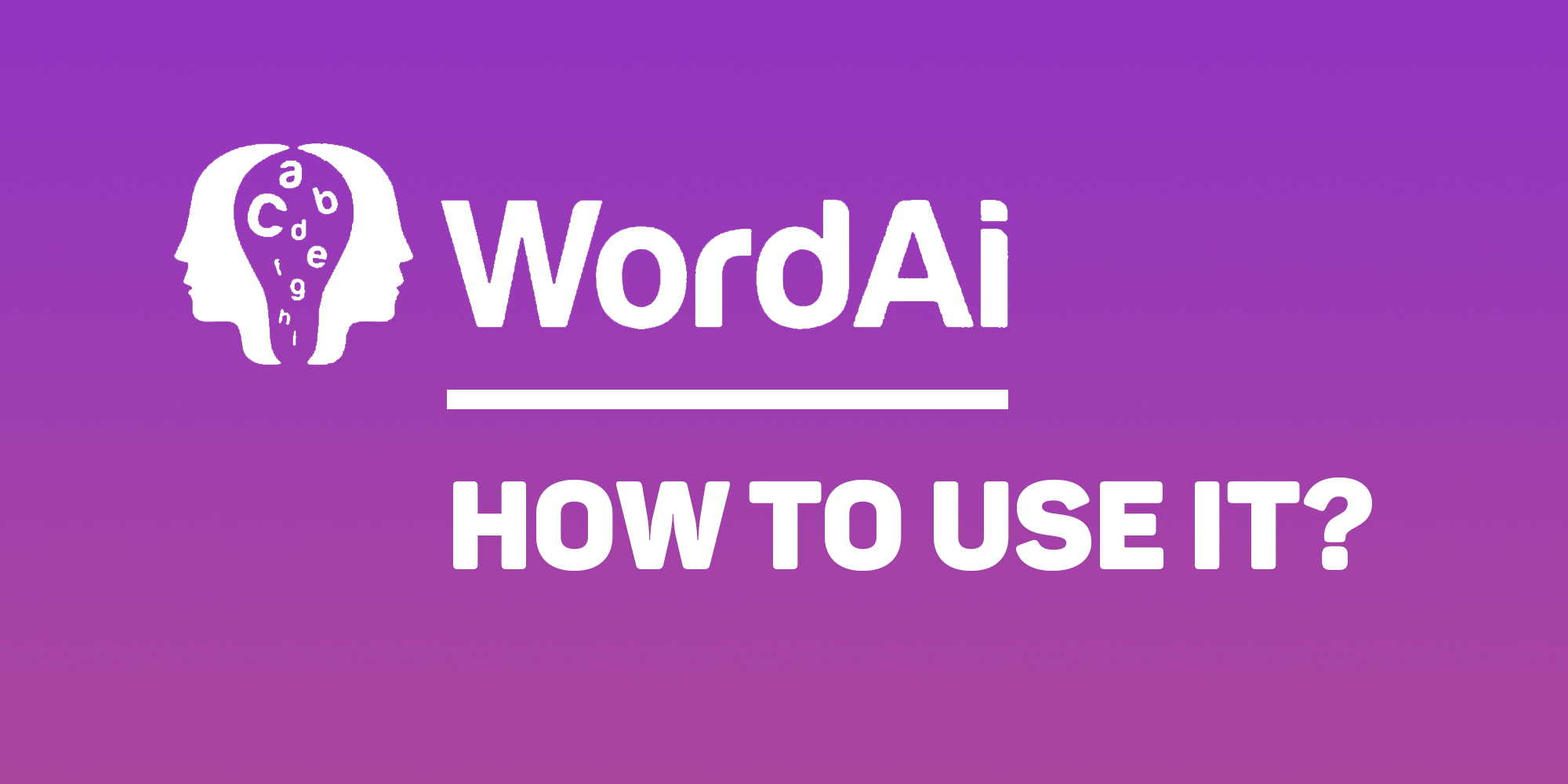
WordAI helps you rewrite text to make good content. It makes your text easy to read, unique, and ready for search engines, all without losing the main idea.
Step 1: Sign Up for WordAI
First, you need to join WordAI. Go to their website, click “Try It Free”, and fill out the form with your information. Then click “Sign Up”.
You’ll have to share your credit card or PayPal details to start the free trial.
You should know that WordAI lets you try it free for 3 days with no commitment. This time lets you check out all it can do. If you decide it’s not for you, just cancel before the trial is over.
Step 2: Add Your Text
On the Rewrite Articles tab, put in the text you want to change. This can be any text, like an article or blog post. Just make sure it’s well-written and well-organized so WordAI can understand and work with it better.
Step 3: Choose Your Settings
Before WordAI starts working, set it up the way you want. There’s a slider you can move from Conservative to Adventurous. If you stay on Conservative, most of your original text stays the same. If you move to Adventurous, you’ll get something more unique and better for SEO.
You can also decide how many different versions you want WordAI to make, up to four for each piece of original text. This is helpful if you want to use the same content in different places without repeating yourself.
Step 4: Start Rewriting
When you’re ready, click “Rewrite”. WordAI will read your text, figure out what it means, and write it again in a new way. This won’t take long, and you’ll soon see your rewritten text.
Step 5: Look at the Results
After WordAI is done, check the new text. WordAI can show you the parts it didn’t change, which is helpful. If you hover over the text, it will show you the original next to the new version.
Even though WordAI tries to write like a person, you should still look over the text carefully. Think of this step as adding the finishing touches. Make sure every character, word, and line still means what you wanted it to.
Step 6: Change Things If Needed (Optional)
If you don’t like how the text turned out, you can change it yourself on WordAI. Or, change the settings and click “Rewrite” again for a different version. Play with the settings until your text is just right.
Keep in mind, there’s a word limit depending on your WordAI plan, so don’t use it all up too quickly.
Step 7: Save the New Text
Once you’re happy with the new text, you can save it in different formats, like plain text, spintax, or HTML, depending on what you need. You can also view and make changes to the text in HTML or rich-text format if necessary.
Does WordAI Avoid AI Detection
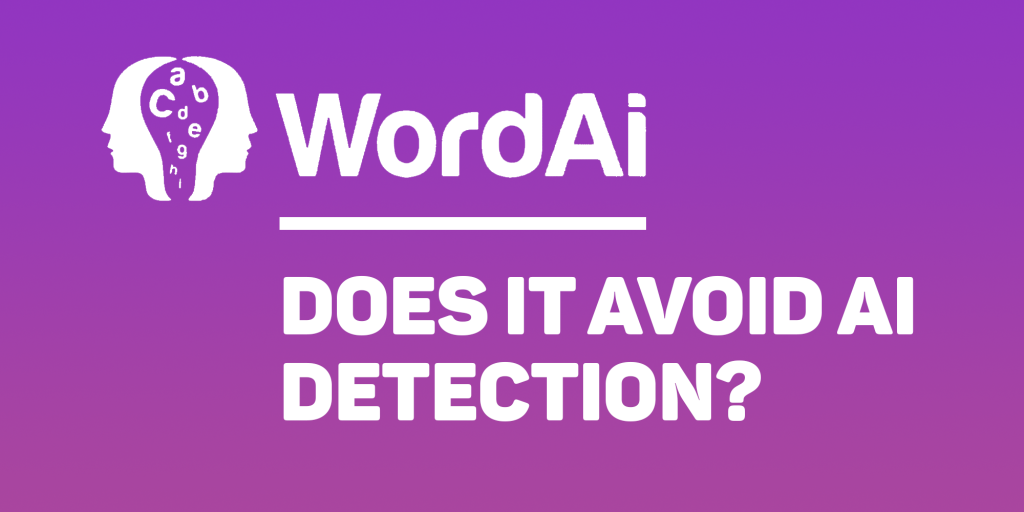
Making content is tricky with tools trying to find AI-created text. But WordAI figured how to avoid AI detector and made it as special built-in feature, that helps make content sound like a person wrote it.
To fool these tools, content needs variety and to sound real. WordAI does this well. It doesn’t just switch out words but builds sentences like a person would.
Think about writing an essay: you understand the topic, plan your essay, and use different sentences to share ideas. WordAI does this too, making your text interesting and unique.
The Avoid AI Detection feature uses human-like writing in its code. This not only changes your text but also keeps the storytelling or info-sharing style, making your text seem really human.
When you use WordAI, focus on keeping content original and true. WordAI ensures your text not only avoids AI detection but also tells your story in your way.
WordAI Can Paraphrase Text In Bulk

If you have many articles to rewrite at once, WordAI’s Bulk Rewrite feature can assist. It lets you change lots of texts all at once without losing their quality or meaning. I’ll explain how to use this feature in this review.
1. Ready Your CSV or ZIP file First, create a CSV file with the article title in one column and its text in the other. If you want to upload many articles to WordAI, save each as a TXT file and put them all in one ZIP file.
2. Open the Bulk Rewrite Tab Once you log into WordAI, find and click the “Bulk Rewrite” tab on the dashboard.
3. Upload the Articles In the Bulk Rewrite tab, click upload, then select the CSV or ZIP file with your articles. Choose how many rewrites (1 to 4) you want for each. You can use the slider to pick between Conservative and Adventurous rewriting.
4. Start Rewriting Click “Rewrite” after uploading the articles. WordAI will change the text but keep the main idea.
5. Track the Progress On your dashboard, you can see how the rewriting is coming along. This keeps you updated on your articles and helps you plan your time and work.
Always remember, your unique style matters even when using WordAI’s Bulk Rewrite. Combining your creativity with WordAI makes content creation enjoyable and efficient.
WordAI Rewrite Settings
In this review, let’s talk about two helpful features of WordAI: protected words and custom synonyms.
Protected words means you can tell WordAI not to change certain words or phrases. For instance, if you’re talking about important places in your town like “The Liberty Bell” or “Independence Hall”, you want those names to stay the same. So, you protect them.
You can also protect quotes, URLs, and titles from being changed.
If you like using different words to make your writing fun, you’ll like the custom synonyms feature. For example, if you use the word “artificial” a lot when talking about AI, you can pick other words like “synthetic” or “man-made” to use instead sometimes. This helps your writing stay fresh and not sound like you’re saying the same things over and over.
These features help you keep your style while using different words, whether it’s special terms, brand names, or everyday sayings.
Related posts
Through digital leadership we empower people to leverage the opportunities in global economy