Compare Two PDF Files: Efficient Methods for Accurate Analysis
Ashley Merit
Content writer and editor for Netus.AI
Table of Contents
Compare Two PDF Files. In today’s fast-paced digital world, there is a constant need for original, quality content. For writers, researchers, and content creators, ensuring that their work is free from plagiarism is essential, as even unintentional copying can have far-reaching consequences. With numerous documents and PDF files available on similar topics, it can be difficult to identify original content from plagiarized content. A PDF compare tool can prove to be extremely useful in such scenarios to avoid any potential issues.
As the prevalence of plagiarized content increases, it is crucial to verify the authenticity of potentially suspicious documents or PDF files for similarities. Comparing PDF files allows for the detection of similarities and the extent of which they may exist, such as a few similar words, phrases, or even whole paragraphs. By using comparison tools and ensuring content creation ethics are upheld, creators can avoid the pitfalls associated with plagiarism in their work.
Key Takeaways
- The need for original, quality content is crucial in today’s digital landscape
- PDF compare tools are essential for detecting similarities and preventing plagiarism
- Ensuring content authenticity helps maintain ethical standards and avoid potential issues
How to Compare PDF Files With a PDF Compare Tool?
Comparing PDF files can be a daunting task, especially when done manually. It’s time-consuming, error-prone, and often yields inaccurate results. However, using a PDF compare tool can make the process more efficient and reliable. These tools allow users to upload two documents, scan for similarities, and detect potential plagiarism.
When searching for a suitable PDF comparison tool, it’s crucial to consider its features and capabilities. For instance, an advanced tool should detect intentional plagiarism by spotting paraphrased passages that may have been altered using a paraphrasing tool. These tools change certain words or phrases in a sentence to give the impression of originality. Thus, it’s essential to ensure that the PDF compare tool can identify such attempts at evading plagiarism detection.
Some popular PDF comparison tools are available on various platforms, including Windows, Mac, and Linux. Many of these tools can be downloaded or used online, making them easily accessible. Users can compare two PDFs side-by-side, either through a side-by-side view or a single-page view.
Using an online PDF compare tool offers the additional benefit of merging documents, if necessary. Some tools, such as Adobe Acrobat, even allow multi-language text scanning, speeding up the comparison process and increasing its accuracy.
In summary, when comparing PDF files, it’s highly recommended to use a PDF compare tool that offers advanced features and supports various platforms. By opting for a reliable tool, users can ensure accurate results, detecting any instances of plagiarism or content manipulation.
Why Use Comparison Tools?
Comparison tools provide a user-friendly experience for individuals looking to compare documents. They offer a convenient platform for uploading files from a variety of sources, including both local storage and online storage systems such as cloud services1. This adaptability allows users to access and compare documents with ease.
Many online comparison tools are not only free but also offer additional features, such as converting text files into PDF format for more seamless document comparison2. These convenient options eliminate the need for multiple applications or software downloads.
Once the files have been uploaded to the comparison tool, it takes just a few clicks to generate comparative results. The subsequent report highlights a range of discrepancies, including copied text and paraphrased passages3, helping users identify areas that may require adjustments to ensure originality and avoid plagiarism.
In addition to their ease of use and comprehensive results, many comparison tools prioritize user privacy and security by protecting sensitive information during the comparison process4. Trustworthy services utilize secure processing servers and maintain strict legal standards to ensure data protection5.
Overall, utilizing comparison tools delivers time-saving benefits and peace of mind when generating accurate, plagiarism-free documents.
The Utility of a PDF Checker
Checking content for originality and avoiding plagiarism is crucial; manually reading through documents on a computer can be time-consuming. Comparing multiple documents in a short time can be challenging, and small errors can lead to plagiarism or copyright issues. A PDF checker is a valuable tool to alleviate these challenges.
Efficient Comparison of Content, Images, and Formatting
With a PDF checker, the process of evaluating a PDF document for similar content becomes fast and straightforward. This automatic application takes seconds to detect similarities between uploaded files, making it unnecessary to search and read through the entire document to find copied or paraphrased text. The PDF compare tool highlights these sections, enabling easy visual comparison.
Identification of Added, Modified, and Moved Elements
By using a PDF comparison tool, users can quickly detect not only similar text but also differences in content, images, deleted annotations, and formatting. The tool highlights added, modified, or moved elements using colors such as red, making it easier to track changes and evaluate similar files.
Comprehensive Results Summary
The PDF checker provides reliable, easy-to-understand results, which can be downloaded for reference. This application helps in identifying the source of the content, ensuring that the user is informed about any potential issues.
A Valuable Tool for Ensuring Originality
Automatic PDF comparison simplifies the process of identifying plagiarized text within a document. Therefore, to guarantee that only original content is present, it’s wise to scan PDF files with a sophisticated comparison tool.
Frequently Asked Questions
How to highlight differences in PDF documents using software?
There are several software options available that allow you to highlight differences between two PDF documents. One popular choice is Adobe Acrobat, which has a Compare Files tool to detect differences accurately. Other software options include PDFelement, WinMerge, and DiffChecker.
What are some trustworthy free online tools for comparing PDF files?
Several online tools are available for comparing PDF files at no cost:
- PDF24 Tools
- DiffCheck.io
- Sejda PDF Editor
- SmallPDF
Using Adobe Acrobat to compare two PDF documents, is it possible?
Yes, Adobe Acrobat has a Compare Files tool that allows you to detect differences between two PDF files easily. To use it, open Acrobat and go to Tools > Compare Files. Select the two files you want to compare, and the tool will generate a summary of differences.
Can PDF files be compared offline without internet access?
Yes, many offline software options enable you to compare PDF files without internet access. Some popular choices include Adobe Acrobat, PDFelement, and WinMerge.
Which is the top PDF comparison tool available for download?
There isn’t a definitive “best” PDF comparison tool, as it depends on individual preferences and needs. However, Adobe Acrobat is a widely recommended option due to its comprehensive features and compatibility with other Adobe products. Other options include PDFelement, WinMerge, and ABBYY FineReader.
Are there any free tools for comparing PDF files and displaying the differences?
Yes, numerous free tools can help you compare PDF files and display the differences. Some of the popular choices include:
- PDF24 Tools
- DiffCheck.io
- Sejda PDF Editor
- SmallPDF
Footnotes
- https://www.makeuseof.com/tools-compare-two-pdfs-side-by-side/ ↩
- https://tools.pdf24.org/en/compare-pdf ↩
- https://www.adobe.com/acrobat/how-to/compare-two-pdf-files.html ↩
- https://www.guidingtech.com/compare-two-pdf-files-side-by-side/ ↩
- https://helpx.adobe.com/acrobat/using/compare-documents.html ↩
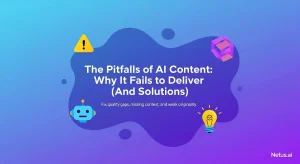
The shortcomings of content generated by AI | NetusAI
Discover why fast, high-volume AI content often fails to deliver real results. Learn about the crucial missing feedback loop and how implementing performance tracking can transform your AI content strategy.
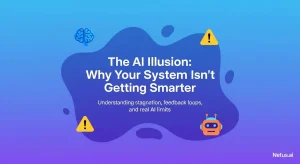
The illusion of AI: Your system's intelligence gap | NetusAI
Stop wasting marketing spend! Most AI tools don’t learn from results, causing content stagnation and low engagement. Discover why your generative AI isn’t getting smarter and what system actually learns and optimizes content.

Plagiarism and copyright infringement | NetusAI
Learn the distinct differences between plagiarism and copyright infringement. Understand the ethical and legal implications and get practical strategies for avoiding both academic and creative work with NetusAI.
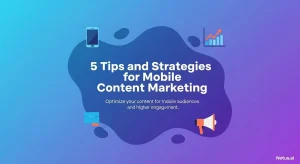
Tips and strategies for mobile content marketing | NetusAI
Optimized for mobile-first indexing, learn 5 essential strategies to capture attention, enhance engagement and drive leads and sales with your mobile content marketing.

Web content editing guidelines for the AI era | NetusAI
Review web content editing guidelines for the AI era. Learn how to edit AI-generated content, ensure authenticity and optimize for SEO and readability.
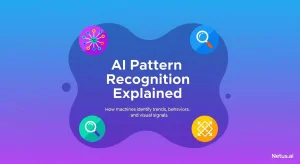
Explaining AI pattern recognition | NetusAI
AI pattern recognition enables machines to identify trends for diverse applications, from detecting plagiarism to fraud. Discover its processes, models and real-world benefits.
Related posts
