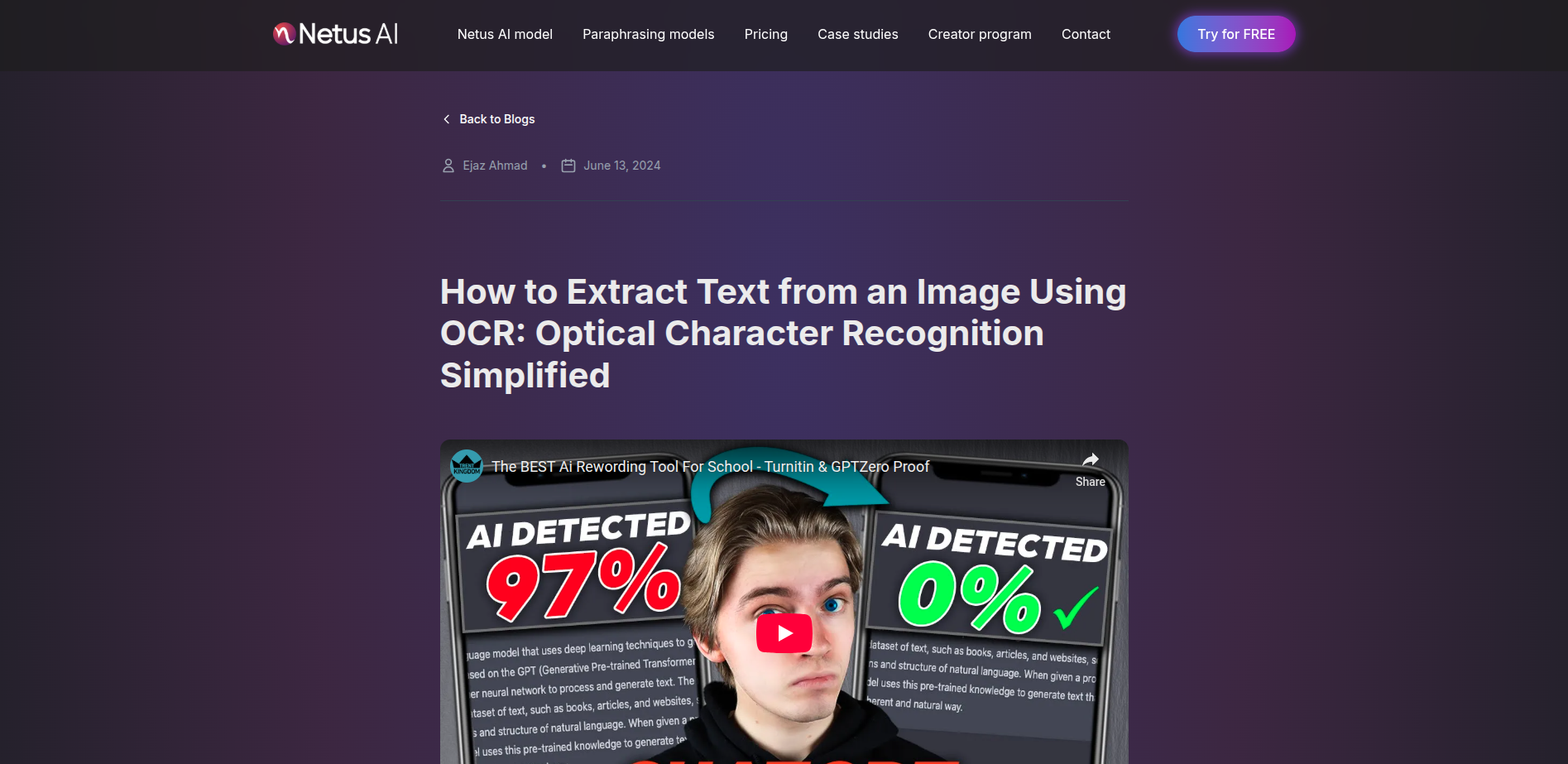How to Extract Text from an Image Using OCR: Optical Character Recognition Simplified
Ashley Merit
Content writer and editor for Netus.AI
Table of Contents
Understanding Optical Character Recognition (OCR)
How to Extract Text from an Image Using OCR. Optical Character Recognition (OCR) refers to a technology that allows for the electronic extraction of text from an image. This text can be handwritten, typed, or printed, and can come from a scanned document or an image of the document itself. OCR technology is capable of extracting text from image files for further utilization, making it a valuable tool in various fields and applications.
How Copyleaks Utilizes OCR Technology for Plagiarism Detection
Copyleaks has introduced a feature that is capable of detecting similar text across various file types by employing OCR technology to extract text from images. This proves to be incredibly useful in situations where textual content is embedded within an image, like a visually appealing quote, and needs to be cross-referenced for origin verification.
Educators can also benefit from this technology by extracting text from scanned pages in textbooks or even photographs of students’ handwritten assignments. The versatility of Copyleaks’ OCR technology extends to compatibility with multiple languages and common image file formats such as jpg, jpeg, bmp, gif, and png.
When text is extracted from an image using the OCR feature, Copyleaks continues to perform plagiarism detection by comparing the obtained content against various online sources and databases. This dynamic approach helps users organize, edit PDF, and convert PDF files with more efficiency, reducing the need for manual data entry and facilitating smoother data mining processes.
Overall, Copyleaks’ integration of OCR technology significantly expands its capabilities as a plagiarism detection program, making it an invaluable tool for detecting copied content in images and providing users with a more versatile solution.
Utilizing the Extract Text from Image Feature
To extract text from images such as scanned documents, PDFs, or other file types like JPG, PNG, and TIFF, use the “Text from Image” feature in the scanning software. First, drag and drop the file or select multiple images from your computer. Then, choose the language for each file or set a default language, such as English, French, German, Chinese, Japanese, or Korean.
The software will then process the images and use an OCR engine to recognize printed and handwritten text, and transform them into digital versions like editable PDFs or Word documents. This feature is useful for offices, healthcare providers handling patient records, and various businesses dealing with labels, receipts, and contracts.
The text recognition process involves image pre-processing, which helps in improving image quality and extracting content from scanned files, transforming formats like PDF, JPEG, BMP, and more into structured data like editable PDFs or text files.
With the extracted text, it’s possible to easily search, manage, and organize the content for various purposes within your organization. Start using the extract text from image feature today and experience its convenience and efficiency.
Frequently Asked Questions
How do I use online OCR tools to extract text from images?
- Select an online OCR tool, such as Adobe Acrobat or an alternative.
- Upload the image file to the chosen tool.
- Choose the output format and text language.
- Begin the text extraction process.
- Download or copy the extracted text.
What are alternatives to Pytesseract for Python-based text extraction?
You can use OpenCV with Tesseract or other OCR libraries like CRAFT and EasyOCR to extract text from images without Pytesseract. These libraries combine powerful image processing capabilities with OCR to effectively recognize and extract text.
How do I extract text from images in Windows 11?
- Right-click on the image file.
- Choose ‘Open with’ and select ‘Paint’.
- Use the ‘Select’ tool to highlight the desired text area.
- Copy the selected area using ‘Ctrl+C’.
- Paste the copied content into an OCR tool or text editor that supports OCR.
In what ways can OCR be deployed for image-based text extraction?
OCR technology can be implemented through:
- Standalone software, like Adobe Acrobat.
- Online platforms, like Image to Text Converter
- Mobile apps, such as Google Lens.
- Programming language libraries, using Python or other languages.
What Google OCR services can help extract text from images?
Google offers two main OCR services:
- Google Lens: Allows you to extract text from images on mobile devices. Follow these steps to use Google Lens for text extraction.
- Google Cloud Vision API: Suitable for developers, this API integrates OCR capabilities into your applications.
How can I use OCR for recognizing text in images?
OCR for text recognition involves:
- Identifying an appropriate OCR tool or software.
- Uploading the image file to the chosen platform.
- Configuring output preferences, like format and language.
- Initiating the text extraction process.
- Receiving the extracted text and making any necessary edits.

Plagiarism and copyright infringement | NetusAI
Plagiarism and copyright infringement Writers along with academic folks and students really need to steer clear of plagiarism and copyright infringement. They do this to
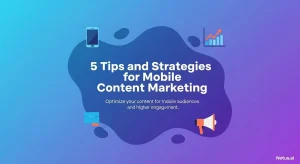
Tips and strategies for mobile content marketing | NetusAI
5 Tips and strategies for mobile content marketing Mobile content really matters a lot these days. Pretty much 98 percent of adults in the U.S.

Web content editing guidelines for the AI era | NetusAI
8 Web content editing guidelines for the AI era Editing web content turns out to be pretty tough, especially when generative AI gets involved in
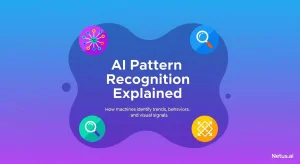
Explaining AI pattern recognition | NetusAI
AI pattern recognition explained Pattern recognition in AI really forms the backbone of what we see in artificial intelligence today. It allows machines to spot

AI Guidelines in Freelance Writing Contracts | NetusAI
Incorporating AI guidelines into freelance writing contracts With AI content prevalent and ranking high on Google, freelance writing contracts must include AI guidelines. This is
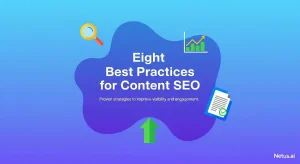
Best practices for content SEO | NetusAI
Eight best practices for content SEO Content has to show up and grab attention if it wants to do well. Content SEO takes care of